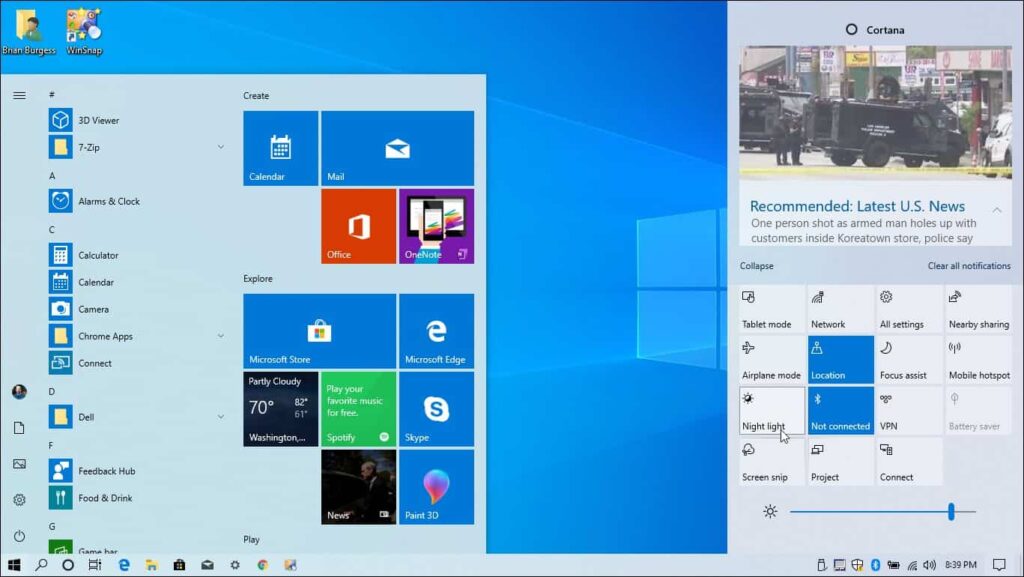The latest Windows 10 2022 Update version 22H2 build 19045 is available for all eligible devices running windows 10 20H2 and later. This is another minor maintenance update for windows 10 this year, available through the windows server update service and focuse on refinement only. And windows 10 22H2 (Build 19045.2006) ISO images are available for download today. The latest feature update mainly focuses on performance and security enhancements that will improve the operating system’s overall experience. The company noted, windows 10 22H2 Home and Pro users getting 18 months of support, Windows 10 22H2 and Enterprise and Education getting 30 months. Microsoft has promised to support windows 10 until October 2025.
Windows 10 22H2 system requirements
Here Microsoft official recommends the system requirement for install Windows 10 version 22H2.
- Processor: 1GHz or faster CPU or System on a Chip (SoC).
- RAM: 1GB requirement for 32-bit or 2GB for 64-bit.
- Hard drive: 32GB clean install or new PC (16 GB for 32-bit or 20 GB for 64-bit existing installation).
- Graphics: DirectX 9 or later with WDDM 1.0 driver.
- Display resolution: 800×600 minimum requirement.
Windows 10 22H2 update size
The latest Windows 10 22H2 update will be delivered by way of an enablement package as we saw with the previous feature Update. This means it’s similar to a monthly update that Windows regularly release, They’re roughly 500MB in size, And on a modern system, it should take a few minutes to install.
While download Windows 10 22H2 ISO image file from the Microsoft server, we noticed that 64 bit ISO image is 5.7 GB and 32 bit ISO image is 3.9 GB.
How to get the Windows 10 2022 Update on your PC
Just like the previous feature updates (November 2021 Update) for windows 10, the latest feature update version 22H2 for windows 10 was triggered by an enablement package. If you have a device already running windows 10 20H2 or later the latest windows 10 version 22H2 will be available as an optional update from the Windows Update settings. Windows 10 2022 Update is smaller in size like a regular monthly cumulative update and it’s quick to download and install.
Also, you can download Windows 10 22H2 manually using the Update Assistant to force the upgrade. And also it’s possible to use the Media Creation Tool to perform an in-place upgrade without losing your files.
- Also, update all device drivers, especially GPU drivers
- Temporarily uninstall Antivurs (If installed on your PC)
- Check and make sure data and time settings are correct.
- Make sure you have a stable internet connection to download update files from the Microsoft server.
- It’s best practice to disconnect VPN if configured on your PC.
- Well, we highly recommend backup all important documents before upgrade your PC.
Force Windows update to install Windows 10 22H2
The official way is to wait for Windows 10 version 22H2 to automatically appear. But you can always force Windows to update to get it right now.
- Open Windows settings using windows key + I
- Go to Update & Security then Windows update,
- Here click on the check for updates button.
- Click the download and install link if you see feature update to windows 10 version 22H2
- This will start downloading update files from the Microsoft server, Here Depending on your Internet speed, the download times will vary.
- And after that you will need to restart your device, to apply these updates
- The update will begin installing just like a regular update, but it’ll take a little longer to apply.
- If a prompt appears, select your privacy settings, and continue with the installation.
- That’s all, After completing the process Press Windows + R, type winver and ok to check the installed Windows 10 version and build number as shown image below.
Using Windows 10 update assistant
If you don’t see Feature update windows 10 version 22H2, available for your device or Windows update failed to install with different errors. You Can consider the Official Windows 10 update assistant to manually install the new feature update.
- Open Windows 10 Download page
- Click the Update now button to download the Update Assistant tool.
- Right-click on Windows10Upgrade.exe file and select run as administrator,
- Click yes if ask for User Account Control Access.
- Now you’ll see the Windows 10 Update Assistant introductory screen.
- When you are ready to proceed, click Update Now.
- First The Update Assistant will run a compatibility check on your system and check each of its major components.
- If your device is compatible, click the Next button to begin the upgrade.
- Now click next, The actual download will begin a few moments after this screen appears.
- The download process will take a little while to complete, wait until complete 100% complete.
- Once the download is complete, the Update Assistant will verify the download to ensure a successful installation.
- Now you will see a countdown will appear in the lower-left corner of the screen.
- Once the update is ready, You can wait 30 min to automatically restart windows,
- Or click on Restart now to restart immediately and install windows 10 version 22H2 or you can schedule restart later.
- The installation takes about 20 to 30 minutes, depending on your hardware and internet speeds.
- After your computer restarts (a few times), Windows 10 will go through the final steps to finish installing the update.
Then You’ll see the Login screen. After you enter your password and get back into your system, you’ll encounter the final screen of the Update Assistant, Like, Thank you for updating to the latest version of Windows 10, click on exit.
Using Windows 10 Media Creation Tool
Microsoft also offers the Media Creation Tool that allows you to manually perform an in-place upgrade or clean installation of Windows 10 latest version 22H2.
- First Download the Media Creation Tool from the Microsoft support website
- Then Double-click the MediaCreationTool.exe file to start the process.
- First Click Accept to agree to the terms and conditions.
- Next Select the Upgrade this PC now option and click Next.
- Confirm that the Keep personal files and apps option is selected.
- If it’s not, click the Change what to keep link to modify the settings. Otherwise, your files, apps, and settings will be erased in the process.
- Then click the Install button to begin.
- The Windows 10 setup will take over and install the 22H2 Update on your PC,
- The installation shouldn’t take longer than 30 minutes,
- but again it’ll depend on your hardware configuration, internet speeds, and other factors.
Windows 10 22H2 ISO Download
Microsoft also releases the Windows 10 ISO files for this Version 22H2. You can get download the Windows 10 Version 22H2 ISO files Directly from Microsoft Server By the Following link, Bellow.
Then Create A Installation Media (CD / DVD) Or Bootable USB Device by following this link. And with the help of installation media, you can upgrade or Perform clean install of windows 10.
As usual Windows 10 feature upgrade brings new features and improvements to refresh the OS. But this time Windows 10 22H2 focus on performance and security enhancements that will improve the operating system’s overall experience, Some of the noted changes are the following.
- The option to receive important notifications when focus assist is on. Focus assist is like a do not disturb mode that hides notifications.
- Restoring functionality for Windows Autopilot deployment scenarios that are affected by the security mitigation for hardware reuse.
This update is a scoped release focused on quality improvements to the overall Windows experience in existing feature areas