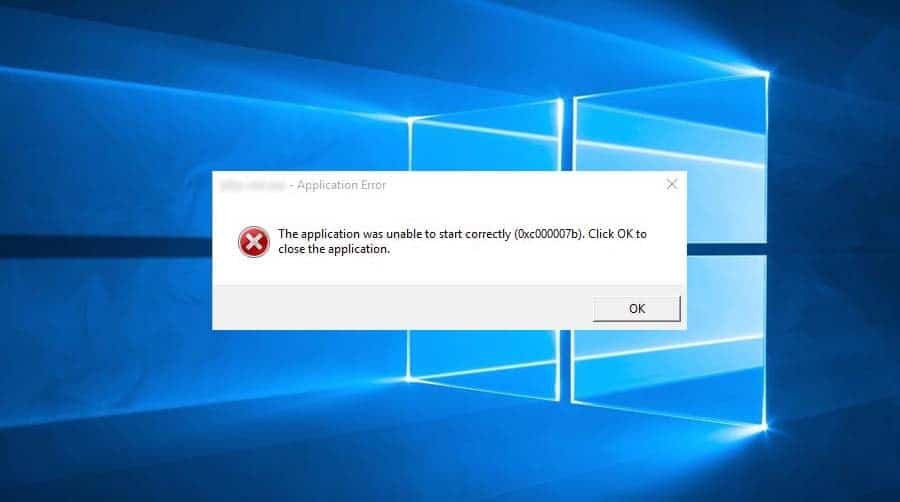If you are getting an error message application was unable to start correctly 0xc000007b while opening a program or game or any other application. Here this post useful for you. This error mostly occurs after you upgrade from an earlier version of Windows and something goes wrong with certain files or programs. Again third-party antivirus programs causing conflicts with executable files and influencing their operations that may result in this error. Here we have 5 different solutions apply to fix the Application Was Unable To Start Correctly Windows 10.
The application was unable to start correctly
- The first thing to try is restarting Windows. Sounds too good to be true, but it sometimes yields results if a temporary glitch causing the issue.
- Sometimes security software conflict also causes this error, We recommend temporarily disable antivirus software and run the application.
- Perform Windows 10 clean boot, and run the application as administrator. This will help if any third-party software conflict causing the issue.
- In many cases, Windows 10 automatically update, but to check open settings, click Update & security and check for updates. And check if this helps to fix the error.
Run application with a Compatibility check
Sometimes while running applications due to incompatibility issues, you may face different problems like application close automatically, showing different errors and not responding at startup. Run the application as an administrator with compatibility mode will help to fix this type of issue.
- Right-click on the application you want to open. Then select Properties.
- Go to the Compatibility tab. Check Run this program as an administrator. Then hit OK.
- Try running your application and see if this method fixes the error.
Reinstall the problematic application
If you are getting The application was unable to start correctly 0xc000007b Error with an only single application (For ex: VLC media player) Then Reinstall the application will refresh and fix the error. Because while upgrade Sometimes, the application you want to run may contain something that has corrupted. In this case, you should uninstall your application completely and then reinstall it. After that, run the program and see if the problem resolves.
Repair Corrupt System Files
As discussed before, corrupted system files cause different problems on windows computers include application Error 0xc000007b. We strongly recommend running the windows SFC utility to scan and fix corrupted system files.
- First, open the command prompt as administrator.
- Then type command SFC /SCANNOW and hit the enter key to execute the command.
- This will start the scanning process for windows corrupted/damaged system files.
- If found anything SFC utility replaces corrupted files with a cached copy located in a compressed folder at %WinDir% \System32\dllcache.
- Wait until 100% complete the scanning process then after restart windows and check applications running smoothly without any errors.
Reinstall Microsoft .NET framework
If all the above methods fail to fix the problem, try to Reinstall the Microsoft .NET Framework will work for you to fix this error. (.NET framework is a framework developed by Microsoft which supports applications using .net technologies)
With Windows 10 net framework installed by default, It cannot be removed or modified in any way. To install updates, press Windows key + I, select Update & Security and click Check for Updates. Once the list of available updates is prepared, click the Install Updates button. Also, Check How to install .net framework 3.5 on windows 10.
If you are encountering the 0xc000007b error on Windows 7, try to reinstall the .NET framework manually:
- Open Control Panel and select Programs and Features.
- Click on Microsoft .NET items and select Uninstall/Change.
- Follow the on-screen instructions to uninstall the items completely.
- Finally, navigate to the Microsoft .NET Framework download website and reinstall the framework manually.
Go to the Microsoft .NET Framework download website to download and install the framework.
Microsoft Visual C++ Redistributable Packages
Microsoft Visual C++ Redistributable Package is a runtime component necessary for the running of multiple applications. The files in Microsoft Visual C++ Redistributable Package usually corrupt due to many reasons. And this can cause the 0xc00007b error. In this case, you need to reinstall these components.
- Right-click on the Windows key and select Control Panel.
- Open the Programs and Features section and remove all Microsoft Visual C++ Redistributable items.
- Then navigate to the official Microsoft website and install Visual C++ Redistributable Package manually.
Tweak Windows registry
If the above methods failed to fix the issue, then tweak the windows registry by following the steps below to get rid of this error application was unable to start correctly 0xc00007b.
- Press Keyboard shortcut Windows + R, type regedit and click ok,
- This will open the Windows registry editor,
- We recommend to backup registry database before making any modification.
- When you are ready Navigate to the following location:
- HKEY_LOCAL_MACHINE > SOFTWARE > Wow6432Node > Microsoft > WindowsNT > CurrentVersion > Windows
- Double click on “AppInst_DLLs” and set it to a blank value.
- Close the registry editor and Restart the computer.
- On the next start, check the application working correctly without any errors.
RUN chkdsk command
Sometimes Bad sectors on the Hard disk drive can cause different errors and prevent applications from starting. Running the CHKDSK command with some extra parameters will check the hard disk drive for error and fix them itself.
- Open Command prompt as administrator,
- Type “chkdsk c: /f /r” and press the enter key.
- Type Y when ask for the schedule to run chkdsk utility on the next start and restart windows.
- It will do a check before getting to the login screen.
- Partitions or other drives can also be checked this way.
- Now rerun the application and check if there is no more error.
Did these solutions help to fix the Application Was Unable to Start Correctly Windows 10? Let us know on the comments below.