Solved: Siri app suggestions not working after iOS 17 Upgrade
Siri suggestions rely on Background App Refresh to stay updated. Go to Settings > General > Background App Refresh and ensure it's turned on.

If you are using an iPhone then you must be familiar with the infamous Siri. This is an exclusive feature for Apple devices That assists you to create events, search for anything you need to know about, or even help you navigate your way through certain places. So long as you have an Internet connection, you will be able to use Siri with ease and take advantage of the many features she has to offer. Apart from the pre-loaded functions, Siri App Suggestions is highly useful and makes it a bit easier to find the apps that you want to use. But what if Siri App Suggestions suddenly stops working, keeps crashing, Freezing or not showing results while we type using the Keyboard? Here we have a few effective ways to fix Siri suggestions not working iOS 17.
Siri App Suggestions Not Working
Restarting your Apple device may fix the problem if a temporary glitch causing the issue, so switch your device off for a few minutes. Turn it back on and see if that fixes the problem.
Sometimes, Siri suggestions may not work if the language or region settings are not configured correctly.
- Go to Settings > General > Language & Region and make sure the correct language and region are selected.
Update device
This may be a bug that is common for all Apple devices, so it’s best to check for new updates. Apple fixes the usual bugs found in old operating systems in their new updates.
Outdated apps may not work seamlessly with the latest iOS version. Visit the App Store and update all your apps.
- Head over to Settings > General > Software Update.
- Check if new updates are available, and make sure you have a working Internet connection
- If your Apple device is up to date, then try the next few solutions.
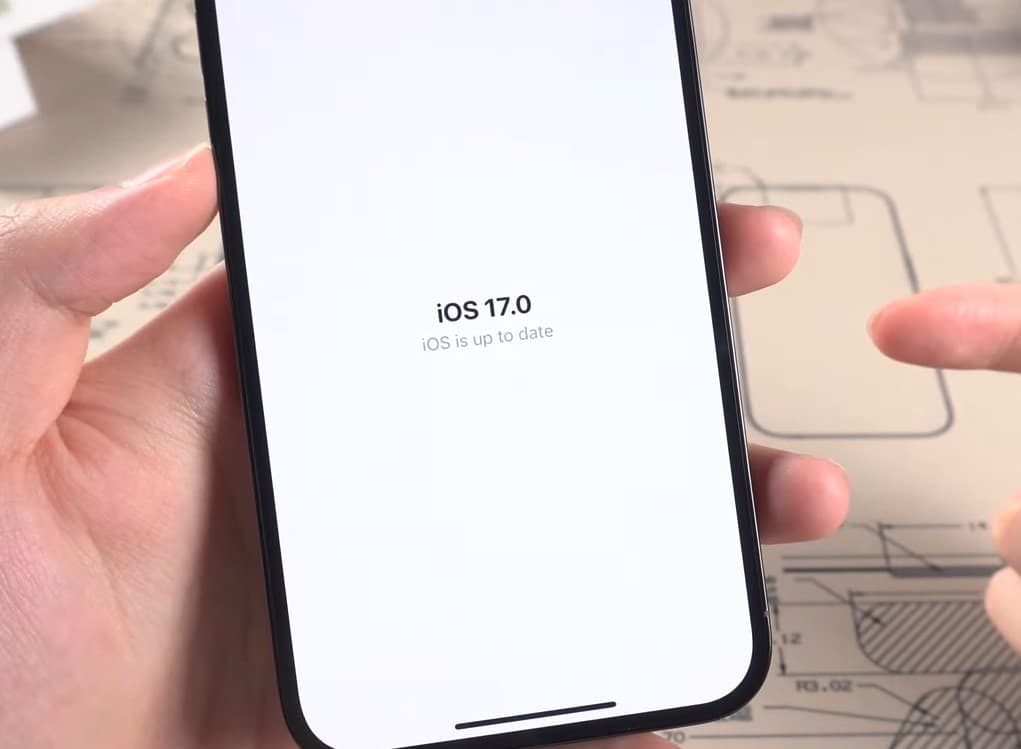
Disable and enable Siri Suggestions
Suggested apps work with the Siri App Suggestions widget. Hence, if the widget has not been added to the list, the app won’t show up on the Lock screen.
- Swipe from the left bezel to bring up the widget screen.
- Scroll all the way to the bottom.
- Tap on Edit.
- Scroll down to the bottom and tap on Siri App Suggestions to re-enable it.
- Tap Done.
If it’s already added (enabled) then try to disable and enable Siri Suggestions to reset the settings.
Go to Settings > General > Spotlight Search > Siri Suggestions, Disable
Enable it again after a few seconds and see if that fixes the problem.
The ultimate solution
If none above solutions work for you, you can try resetting all settings on your iPhone. This won’t erase your data but will reset system settings like Wi-Fi passwords, wallpaper, and notification settings.
- Go to Settings -> Privacy, Tap on Location Services and Tap on the switch to turn it off.
- Tap on Settings -> General ->Tap on Reset -> Tap on Reset Network Settings.
- Once you are done with the above steps, go for a hard restart of your device.
- Hold the power and home buttons simultaneously until your iDevice restarts.
- Now enable Siri Suggestions, Siri from Spotlight, Turn On Location Services and set up Wi-Fi on your iPhone or iPad.
- Now check if Siri app suggestions working properly
If none of the above solutions work, it’s advisable to get in touch with Apple Support for further assistance. There may be a specific issue that requires more in-depth troubleshooting.
