PhoneRescue review – Best Data Recovery Tool For iOS 17

Finally, Apple has announced this year’s new iPhone series the success of the iPhone 14 series. And the iOS 17 launch on the upcoming 19th September with a Performance boost, redesigned Home screen, new app gallery or picture in picture mode, New privacy features, and much more. Well, You need an iPhone 11 or later, the iPad Air 2 or later, and the new iPad mini 4 or later, or the iPod touch 7th generation. So, Will, you update to iOS 17?
Many times you face the accidental issue of lost your iPhone data like contacts, photos, videos, and many more which important to you. Lost your data can because by unexpected deletion, virus attack, reset, damage, get lost or iPhone was stolen. These are the cases when you almost lost all your data which is very stressful, especially in the era of information where our vital info is in iPhones, which one cannot afford to lose.
So, many companies are giving the features of recovering deleted or lost valuable data in one programming tool, which is a completely third-party tool, PhoneRescue is one of those.
PhoneRescue overview
Here, iMobile Inc company Comes up with the Best iOS data recovery tool PhoneRescue, that users can recover his/her lost or deleted data from their iOS devices. Also, it’s capable to run this program on PCs and Macs as well, it can also recover iTunes files, which is worth having on your devices.
This iOS data recovery tool recovers 3 different types of data and these file types supports are divided into three parts:
PhoneRescue can easily recover up to 31 types of data. That includes permanently deleted photos, messages, Contacts, Call logs, SMS, Notes, Reminders, and all your irreplaceable essentials.
The main Features are listed below, let’s have a look:
PhoneRescue Features
- Retrieves all your treasured information in a very reliable & safe way.
- Even if photos and voicemails are encrypted then this tool can also extract them.
- Call history and messages are copied to the clipboard or moreover saves in html format.
- Even if you are not accessing your iOS device ( iPhone ) then also tools can export your music, movies, skype chat history and books to the computer.
- It supports completely your iPhone XS and the latest iOS 15.
- It repairs your iOS devices having issues like black screen, iOs update failure, stuck on white apple logo and Recovery Mode Loop.
- And as mentioned at the beginning of its introduction that it recovers up to 31 different types of iOS content.
Main Functions of PhoneRescue
Now, we will discuss PhoneRescue features in detail :
Recover almost everything
As the name itself describe it’s a feature, it recovers almost all your device data that are important to you like contacts, messages, call history, chat history, etc. you just simply need to install and select which data you want to recover, the only thing you should have is its backup file. You can easily find misplaced files using its recover tool.
Repair and Fix
Your broken apple devices feel like you will lose all the data but hopefully PhoneRescue fix, errors like constantly rebooting your device or black screen with the apple logo. Repairing your device process is so smooth that it will not remove any data which are already on your device or affect device storage.
Safe and Reliable
Why it is safe? Because, it maintains the quality of photos, videos, that is it will remain the original size of your images. PhoneRescue will not interfere with your privacy as it has your only read-only feature, so the tool will not going to change any file from inside or outside.
The best it will not even save or keep your apple id and password, that is it is that safe as it operates with 256-bit SSL encryption to protect them.
Backup Format
Another best feature is the Backup format, those files which do have encryption will either copies to the clipboard or it will convert into html format. PhoneRescue will show you the preview with showing images one by one while scanning to give you the option of whether you want to recover them or not.
Less complicated and Fast Scanning
The Process of choosing whether it is scanning or recovering or taking the backup is a simple process as it looks. It is so easy to take or to choose the given option so the new user can operate it flexibly. The Scanning of the device is so fast that it will do it in a minute without wasting much time. It saves time and effort.
How to Use iMobie PhoneRescue
Well, you need to first download and install the PhoneRescue data Recovery Tool from their official blog. Then follow the below onscreen instructions.
- Get prepare for launch on your computer
- Connect your device with the USB cable which is completely optional
- Then Select “recovers from iCloud” mode.
There is one Register option there on this page, which you can see below screenshot. Simply click on it and enter your licensed code if you have. This is just for user FYI.

The next step would check the type of data you want to recover from “Personal Data”, and make the choice accordingly as you will have a lot of options to choose from. So, simply choose the data you want to recover, and press the forward button.
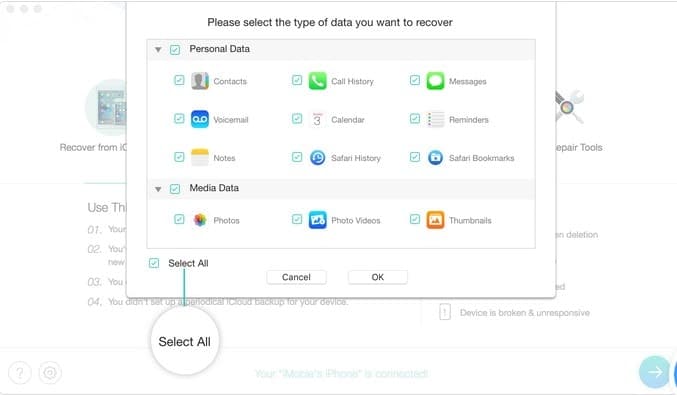
Once you do that, the software will start scanning your device for the type of data that you selected.
Start Recovers your data by selecting the options which you want. And clicking the computer (icon) button will save all your selected data into the computer, by default without selection it will take the backup of all the data.
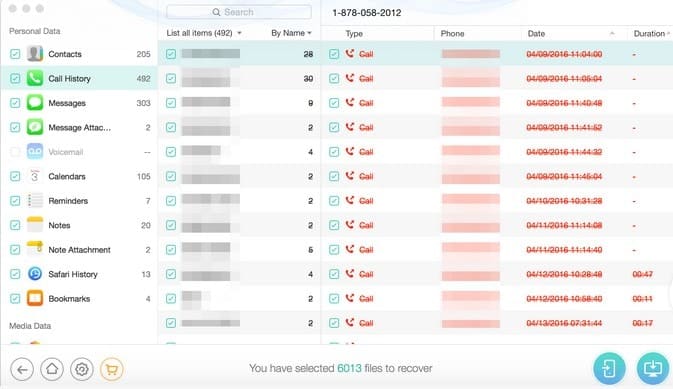
You can see the complete page after all the data recovers, Click here will check the location of exported files. To go back to the homepage, Please click (The computer icon) at the bottom.
There are many other options are available like settings to choose your personal language.
Data recovery path while you export the data Everything into its details you can find the guidelines on iMobile website,
How to Recover From iTunes Backup
For iTunes Backup, you have to follow the same process as you have followed for iOS backup in previous step 1,
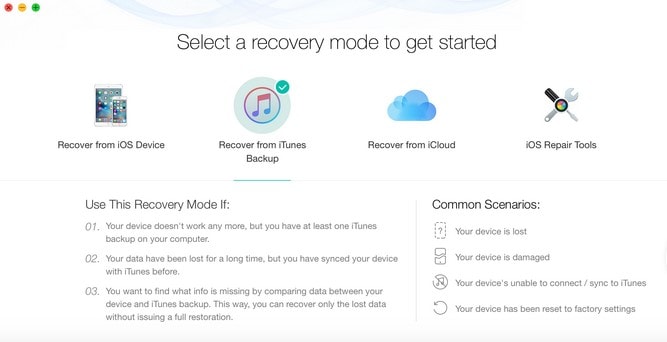
Here, the tool will analyze the data so you need to choose a backup after scanning it will review your scanned data. You can compare your data located in the backup with data in your device which shows only those data which exist.
Here you only need to select the “Recovers From iTunes Backup” option. Please select the data which you want to take your back up, (options are contact, voicemail, call history, etc.)
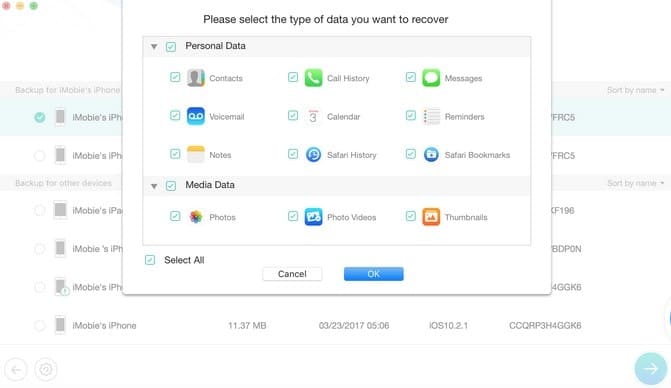
Next, you can select only the listed which are deleted. After that clicking on the (PC icon) at the bottom will recover to the computer.
To filter out the existing data, you can choose the option “Only list deleted” instead of “List all items”. You can search for data by typing keywords.
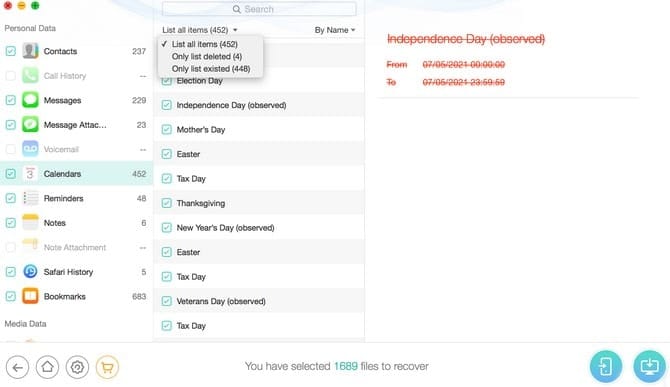
After recovering, all the data you can see a complete page, click here a link will show you the path where the data are exported
Thus, you can recover data like Recover from Encrypted iTunes Backup and Recover from iCloud. This tool also has a feature of iOS Repair Tools.
Conclusion:
iMobile provides you the trial version to download before you purchase it, still in the trial version you cannot recover all photos or other data as it is just to check your device compatibility and to test the interface. Another throwback is that you can say “complex nature of data recovery”, it is not all possible to get back you all the lost data to recover 100% using this software tool.
From my personal experience with this software, I would say, It is a powerful software that covers up dozens of features to rescue your iPhone data in many ways. Purchasing this product may not disappoint you as there are many competitors are there in the market with the same features they are providing. However, you have to try it once as it is secure and has great feature updates.
