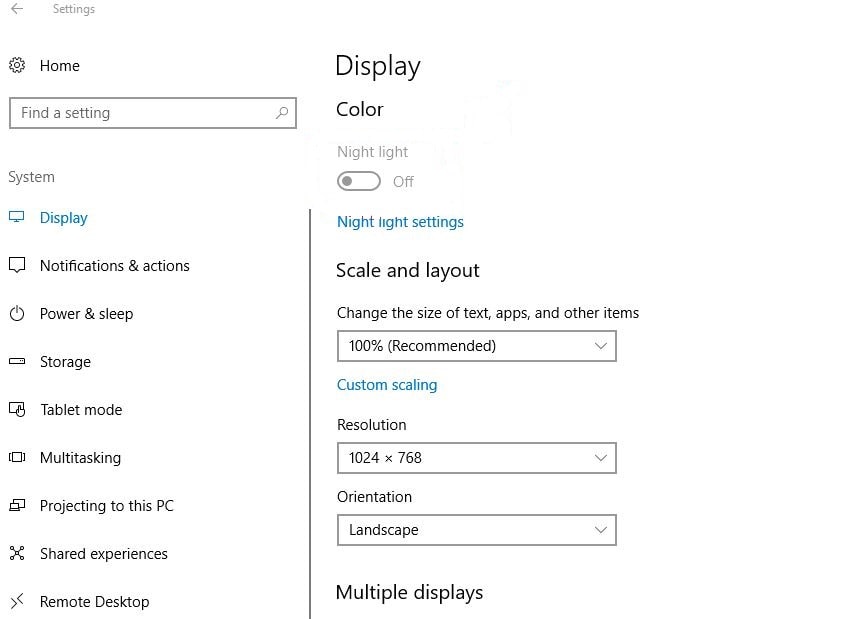Similar to Night Shift from Apple and Android’s Night mode Windows 10 also have a Night light feature enabling this reduces the blue light emitted by the display to help your eyes not to get fatigued when working long hours at night and improve sleep quality. Enabling this Feature makes the screen color gamma more comfortable for your eyes at night by reducing blue light. And users can enable Night light from settings, System > Display. And toggle on the Night light button. But some of users report Night Light Options Are Grayed Out or can’t turn on Night light in Windows 10. If you are also having a similar issue here is how to fix if night light greyed out windows 10.
Night light Greyed out windows 10
This issue with the windows 10 Night Light feature mostly stems from a couple of broken registry keys. And removing these keys forces the operating system to recreate them fix the problem for you.
- Press Windows + R, type regedit and ok,
- This will open the Windows registry editor window.
- First Backup the registry database and navigate the following key.
- HKEY_CURRENT_USER\Software\Microsoft\Windows\CurrentVersion\CloudStore\Store\Cache\DefaultAccount
- Expand the DefaultAccount registry folder, and then delete the sub-folder labeled
- $$windows.data.bluelightreduction.bluelightreductionstate.
- $$windows.data.bluelightreduction.settings
Exit the Registry Editor and restart your PC.
Enable Windows 10 night light
Now after tweak the windows registry follows the steps below to Enable Windows 10 Night light feature.
- Open Settings Using keyboard shortcut Windows + I
- Now Click on System then Display
- Here toggle on the button under the Night light
- To configure click on Night light settings
- Here from the Night Light Settings window, Drag the slider to manually adjust the color temperature
- From here also you can schedule night light by toggle on the button under schedule.
- You can either select Sunset to Sunrise, which will automatically update each day based on your location, or set a manual start and stop time.
Update Display Driver
If after tweak the windows registry editor, still night light option was disabled or greyed out windows 10? We recommend updating your display driver following the steps below.
- Press Windows + X keyboard short and select device manager,
- Expand display driver,
- Right-click on the installed graphics driver and select update driver.
- Select the option “Search automatically for updated driver software”
- This will check for and install the latest driver software if available.
- Also, you can visit the device manufacturer’s website to download and install the latest display driver.
- Restart Windows and try to enable night light.
Did you find this helpful? Let us know on the comments below.