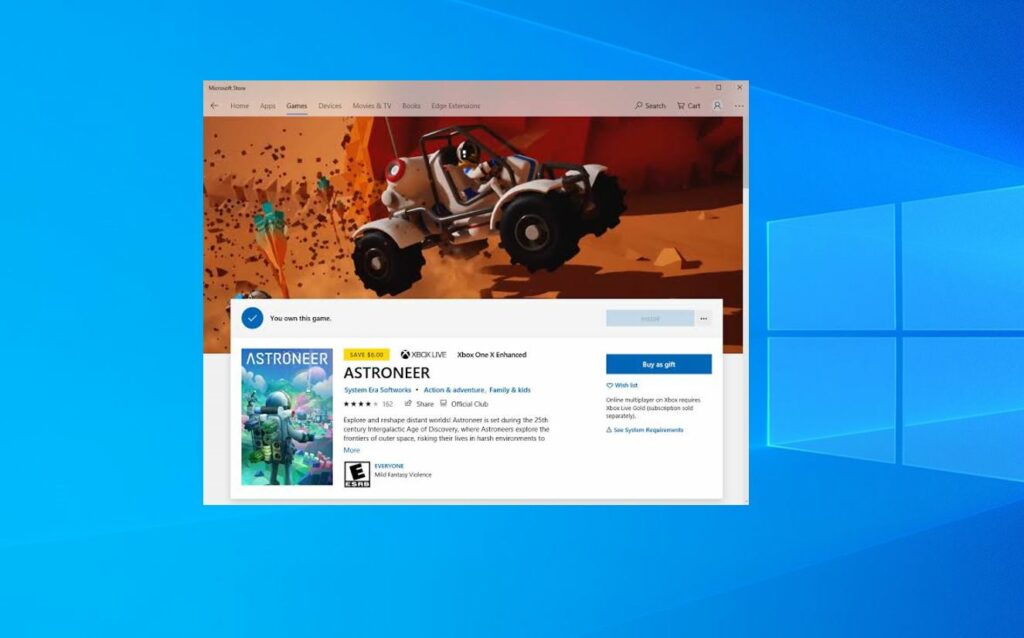The Microsoft store on Windows 10 is the official marketplace to download free and paid games, apps and more. Well with regular updates & improvements it’s gaining the trust of users and developers. However, there are times that, without knowing why, this store gives problems to many users. And one of these problems is the one that makes the Microsoft store install button greyed out and it prevents users from download apps, games from the Microsoft Store on Windows 10.
After recent windows 10 Update, While attempting to install games or apps such as Spotify and several other apps from Microsoft store the install seemed to fail without giving an error code, and now the install bar is greyed out and nothing happens when it is pressed.
Windows Store Install button is greyed out
From a compatibility failure to failure with an update, an unexpected crash, problems with dependencies and even an antivirus may the reason why the Microsoft Store may fail or store downloads are blocked. If you are also struggling with similar problem, while visit the Microsoft Store to download one or more games to your Windows 10 device, but some of the games Install buttons are greyed out, then you’re at the right place for a fix to this issue.
Let’s start with basic troubleshooting:
- Restart the PC fixes the temporary glitch that may prevent windows download apps or games.
- We recommend to check and verify that the firewall of antivirus is not blocking any process of the Microsoft Store or temporarily Disable antivirus software.
- Make sure that the device not connected to a VPN that may be regionally limiting the download.
- Another configuration that you must check on your computer is the Internet connection. You must ensure that the internet connection works normally and that there is no problem with either traffic or DNS.
- Check the date & time zone settings is correct and are configured accordingly your local time zone.
- Sign out from the Microsoft store, Restart your PC then sign in again to the Microsoft Store using your Microsoft Credentials. Now try to download apps from the Store app.
Update Windows 10
Even applying the above solutions, the Windows Store still does not work, the next thing we must do is make sure the latest Windows Update updates are installed on your device. in addition to using the latest version of Windows. Using an old version may be the reason why this button is not available because it is not compatible.
- Go to the settings app by pressing keyboard shortcut Windows + I,
- Click on Update & security then select Windows update on left,
- Now hit the check for updates button to allow download and apply windows update files from the Microsoft server.
- Once done you need to restart your PC to apply the updates.
Update Microsoft Store:
- Select the Start button, and then from the apps list, select Microsoft Store.
- In Microsoft Store, select See more
- Click on Downloads and updates then Get updates.
- If an update for Microsoft Store is available, it will start installing automatically
Clear Windows Store cache
This is another solution that probably fixes the problem if a corrupted store database cache causes the issue.
- Simply press the Windows + R keyboard shortcut to open RUN,
- Now type Wsreset.exe and click ok
Running wsreset command reset the Microsoft Store without changing account settings or deleting installed apps. In simple words, this executable clears the Windows Store cache.
Run the Store app troubleshooter
Run the build-in Windows store app troubleshooter that allows analyzing the correct functioning of the Windows store to detect and correct the most common problems.
- Right-click on Windows 10 start menu and select the Settings app
- Click Update and Security the, Troubleshooting on left
- Now scroll down and locate the windows store app, Select it,
- Click run the troubleshooter to allow diagnose and fix the problems prevent the Windows store function properly include Windows 10 store download button greyed issue.
Reset the Microsoft Store app
If it still does not work, another option is to reset the Windows Store settings to their default values. wsreset.exe also reset the store app but the following method is advanced that clear store cache, user Login Credential, store database and make it new.
- To do this, we will go to the section Settings
- Need to click on Apps then Applications and features
- Scroll down look there for the Microsoft Store, select it,
- Click the Advanced options link to enter the advanced configuration of the application.
- This will open a new window with the option to repair and reset the store app,
- Check with the repair option if this didn’t help then click the reset button that allows resetting all store data to its default values.
- Now the Windows store will already be as newly installed. And everything should work normally again.
Re-register store app
Still, need help fixing Microsoft store problems? Let’s re-register the app that probably helps to fix the issue.
- Open Powershell with administrative rights,
- Copy and paste the command below to the PowerShell window and hit enter key to execute the same.
Get-AppXPackage *WindowsStore* -AllUsers | Foreach {Add-AppxPackage -DisableDevelopmentMode -Register “$($_.InstallLocation)\AppXManifest.xml”}
- Now restart your PC to effect the changes and check if the problem is solved.