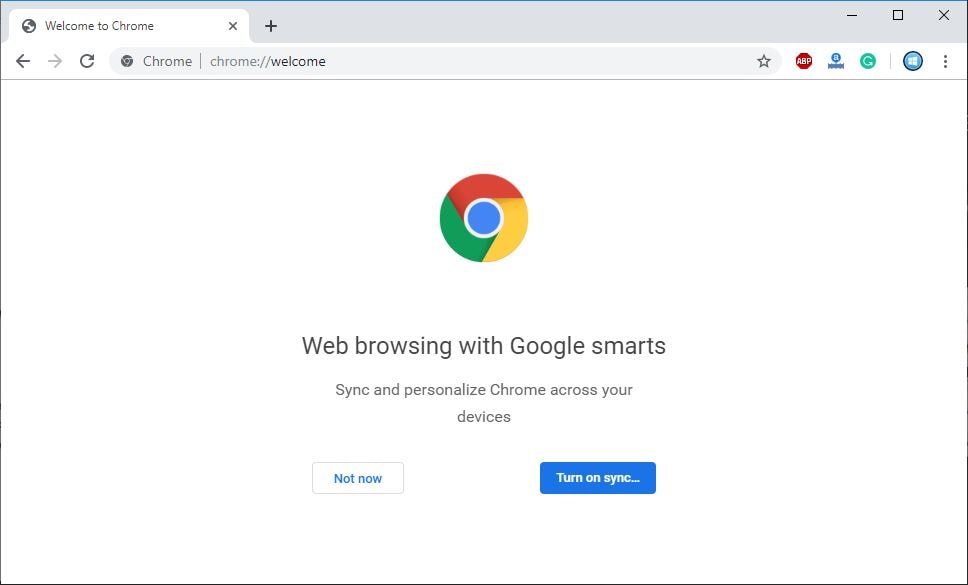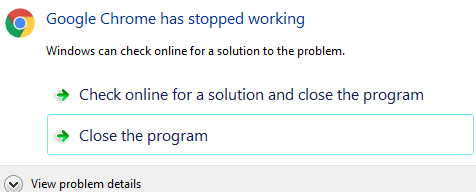Here we have different solutions to help to fix common Chrome crashes, won’t open problems. First, create a system restore point and let’s jump to solutions.
Check If Chrome Is Already Open
If you notice Chrome running in the background but won’t open after several times clicking the desktop shortcut icon.
- Open task manager, you can use the keyboard shortcut Ctrl+ shift + Esc
- Under “Processes,” look for “Google Chrome” or “chrome.exe.”
- Right-click and select end task, now open chrome
Check Your Antivirus or Firewall
In some cases, your antivirus may conflict with Google Chrome, not necessarily because there is a virus out there. Try temporarily disabling your antivirus or making Chrome an exception so it can normally be opened.
Reset Chrome user profile
- Press the Windows key + R and copy the following into the dialog box:
- %USERPROFILE%\AppData\Local\Google\Chrome\User Data
- Look for the folder named default
- Copy the folder to another drive as a backup, and then delete this folder.
- Restart Chrome to check if the issue is resolved or not.
Still need help open Google chrome Again, and go to Settings > Advanced > Reset then click Confirm.
Clean Google Chrome
Run the Google chrome cleanup tool following the steps below that remove unwanted ads, pop-ups & malware, Unusual Startup pages, toolbar, and anything else that spoils the experience by crashing websites by overloading the pages with memory requests.
- Open Chrome.
- At the top right, click More (…)
- At the bottom, click Advanced.
- Under “Reset and clean up,” click Clean up computer.
- Click Find.
- If you’re asked to remove unwanted software, click Remove.
- Restart windows and check if chrome running properly.
Disable Apps and Extensions
Also, try to Disable apps and extensions following the steps below which probably help to fix the problem Google Chrome has stopped working.
- Open the Google Chrome browser,
- type “chrome://extensions/” in the URL bar.
- Now disable all the extensions.
Remove apps
- Type “chrome://apps/” in the Google Chrome address bar.
- Right-click on it –> Remove from Chrome.
Reinstall Chrome
Still unable to open Chrome? Maybe it’s time to reinstall it. Follow the steps below to remove Chrome from your computer:
- On Windows 10, enter Settings (Winkey + I). In earlier versions, such as 8.1 or 7, go to the Control Panel
- In Windows 10, click Apps. For previous versions of Windows, this option should appear as Programs and Features
- Locate Google Chrome and click Uninstall
- Wait for the process to finish
- To install Chrome again, click here and download the browser.
Did these solutions help to fix Google Chrome not opening or crashes on Windows 10? Let us know on the comments below.