How to find windows 10 product key using command prompt

Looking for way to find your Windows 10 product key? Need Windows 10 product key in order to reinstall or move it to a new computer? Here this post we go through steps to find windows 10 product key using command prompt. Also, discuss how to find windows 10 product key after upgrade.
Windows 10 product key
For a long time, Windows PCs (OEMs) came with a product key sticker that was often placed outside of the machine or with your computer’s manuals, but now manufacturers are storing this license within the machine’s UEFI/BIOS and the information is automatically retrieved and applied when reinstalling the operating system.
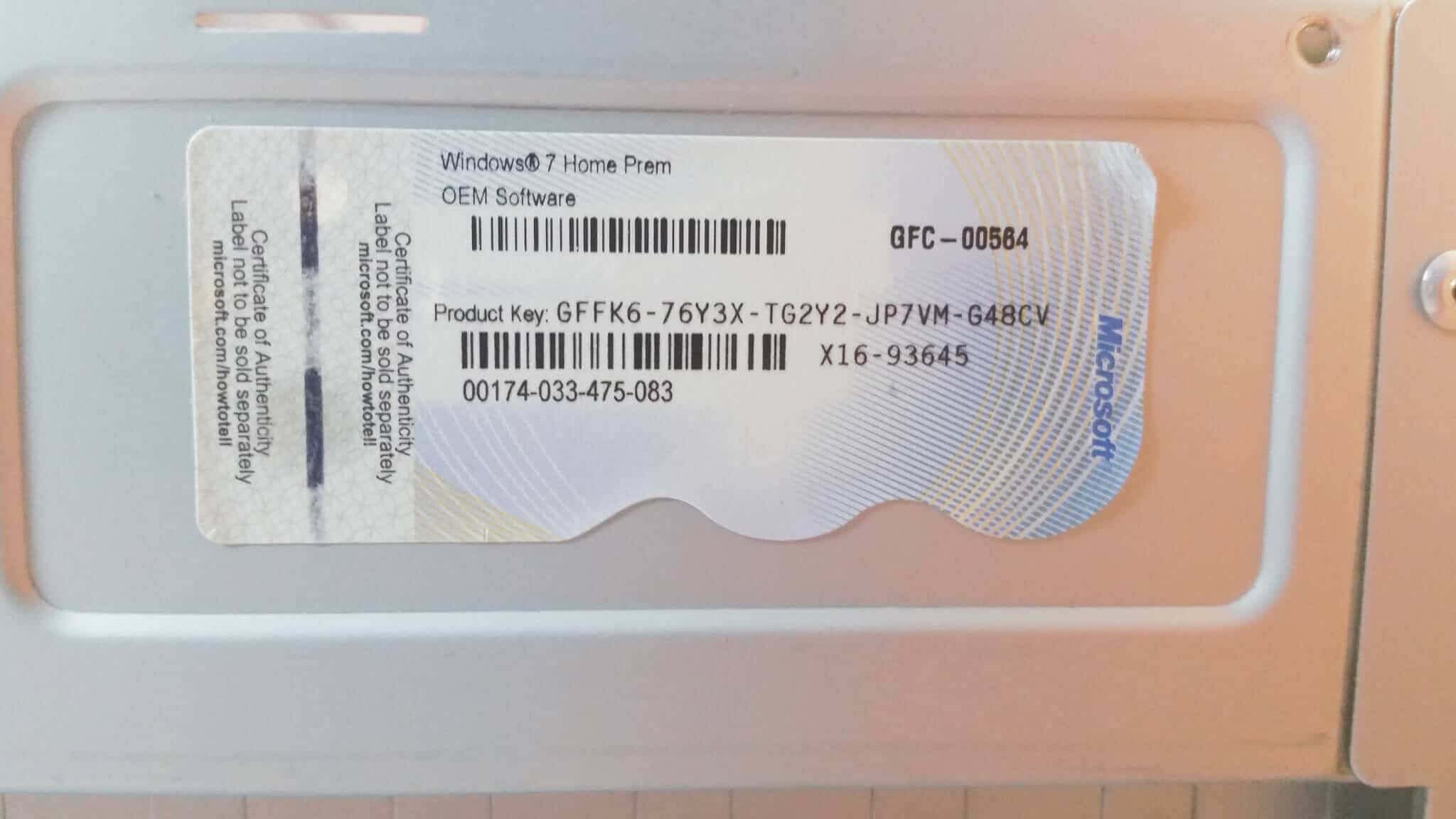
Additionally, Windows 10 introduced a “Digital Entitlement” element to Microsoft’s license which links your Windows key to an ID generated based on your PC’s hardware. But because your hardware can significantly change if you upgrade your hardware, this entitlement was expanded to become a “Digital License” when Windows 10 arrived.
This means your Windows 10 license now linked Windows keys to Microsoft accounts, letting you activate a copy of the operating system simply by logging in with valid online credentials. So, if you have a newer Windows PC or you already log in using your Microsoft account, you generally shouldn’t have to search for your original Windows 10 key.
Windows OEM keys vs. retail vs. free upgrade
There are many types of Windows licenses with varying terms of use. As a general rule of thumb:
- OEM keys are shipped with a specific computer and can’t be transferred to another machine. Again, these should be auto-applied from your UEFI/BIOS when reinstalling Windows on a modern boxed PC, but you can also retrieve them manually.
- Retail keys are purchased directly from Microsoft, Amazon etc. — these can be transferred to another machine and that process should happen automatically for a digital license, though you can also “uninstall” a Windows key from a given PC.
- Those who upgraded to Windows 10 for free from Windows 7 and 8 don’t have a unique Windows 10 key. This can only be transferred to one other machine (not if you upgraded from an OEM key). Free upgrade licenses are a digital entitlement.
Check you have a digital license
The Windows 10 Settings app has a page for displaying your activation information, including whether you have a digital license, though your key isn’t shown here:
Go to: Settings > Update & Security > Activation
If you have a digital license, you should see “Windows is activated with a digital license” or “Windows is activated with a digital license linked to your Microsoft account.”
You can also link a Microsoft account to a Windows license by clicking “add a Microsoft Account” on the bottom of the same page and providing your login information.
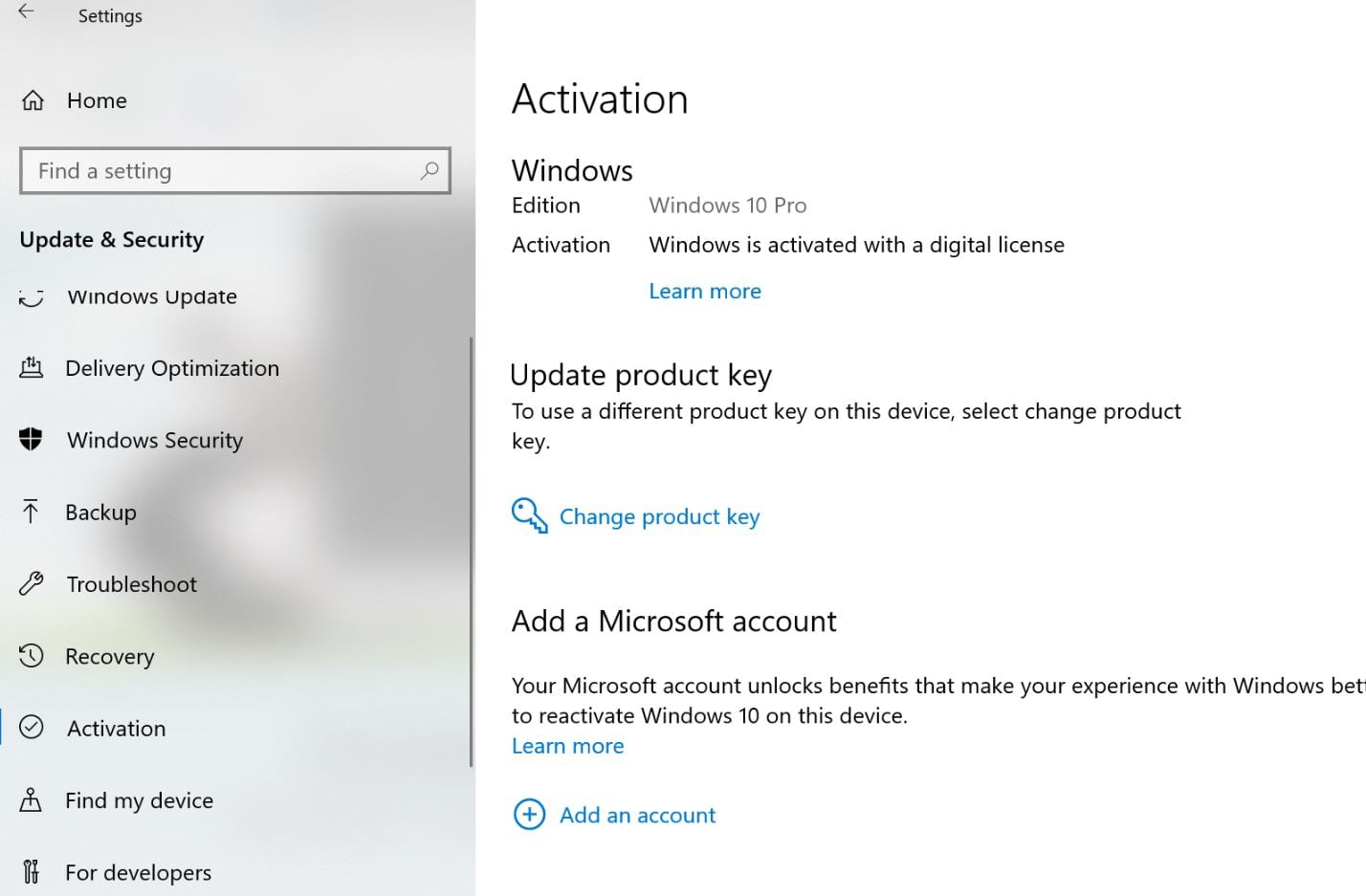
Find the windows 10 product key using cmd
Using a simple command line you can find your Windows 10 product key.
Type cmd on the start menu search, Right-click on the command prompt select run as administrator.
Then run the following command :
wmic path softwarelicensingservice get OA3xOriginalProductKey
If you prefer Windows Powershell, Right click on the start menu and select Powershell (admin)
Then run the following command line.
powershell “(Get-WmiObject -query ‘select * from SoftwareLicensingService’).OA3xOriginalProductKey”
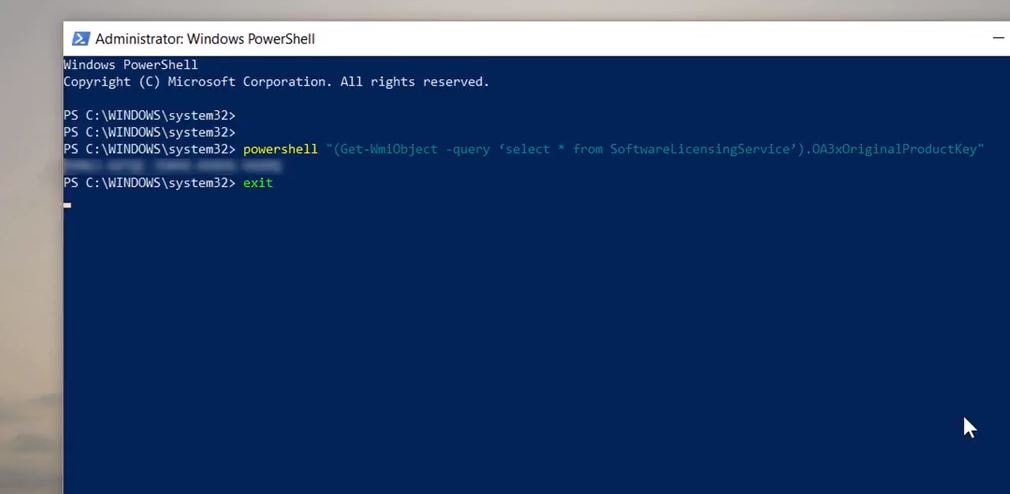
How to find the windows 10 product key after upgrade
There’s a free utility called ShowKeyPlus that will find the Windows product key after upgrade.
- First download ShowKeyPlus from this link
- After downloading it, extract the zip file then launch ShowKeyPlus.exe.
- This will Immediately, reveal your product key and license information such as:
Product Name
Product ID
The currently installed key is the generic product key used by Windows 10 depending on the edition installed.
The Original product key. This can be your Windows 7 or Windows 8 retail or OEM product key before upgrading. This is the product key you want if you encounter product activation issues in Windows 10.
OEM Key OR Retail: ShowKeyPlus will check for the presence of an OEM marker; that is how big-name vendors activate multiple machines at the factory running Windows.
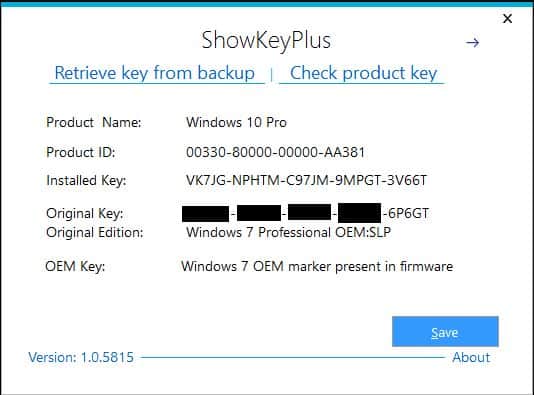
If you’re encountering product activation issues, once you use ShowKeyPlus to find your original product key, you can use it to update the product key values in Windows 10. Copy the product key and go to Settings > Update & Security > Activation. Then select the Change product key button and paste it in. Restart Windows 10, and you should be activated.
Also, there are some other third-party tools that retrieve the windows 10 product key with one click.
Nirsoft ProduKey – Found both the embedded OEM key as well as the retail key from our currently running copy of Windows. Also includes keys for many other applications such as Microsoft Office and Adobe products (strangely, Internet Explorer was also included in our results, though no key was provided). As with some of the other tools on this list, ProduKey can load Windows keys from external sources/drives.
Windows 10 Product Key Tool – Made by the developer of EasyBCD, this tool located our UEFI OEM key but didn’t find the retail license on our Windows To Go drive.
Winkeyfinder – Found our retail key but Dell’s UEFI OEM key wasn’t displayed.
Magical Jelly Bean KeyFinder – Returned the retail key but not the UEFI OEM key. This software can also load registry keys from Windows installations on other drives (tools > Load Hive). Listed our Windows 10 Pro install as Enterprise.
Hope now you can easily find out your windows 10 key easily. have any queries feel free to discuss in the comments below.
