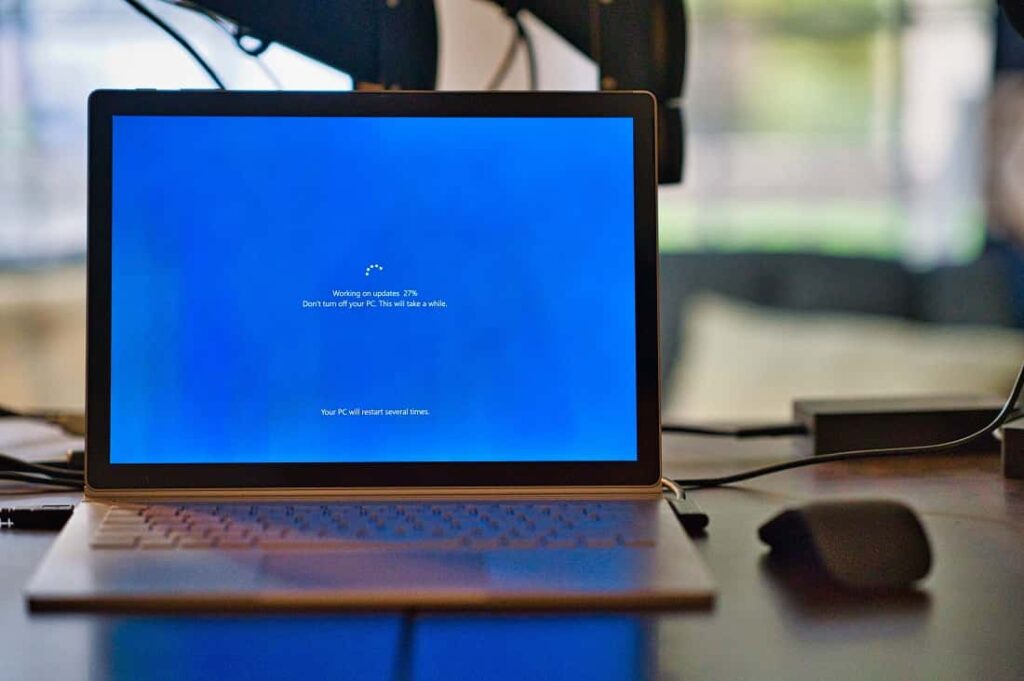Whenever new Windows updates are available, Windows 10 is set to download and install automatically. And you only need to restart your PC to apply them. But sometimes you may get stuck with an update configuration issue with an error on your screen saying ”Failure configuring Windows updates, Reverting changes, Do not turn off your computer”. The major cause of this problem could be a buggy update, again driver compatibility or corrupted system files also cause Windows update failure.
If you are looking for solutions, here is how you can fix the Failure configuring Windows updates, reverting changes error message you get on your Windows 10 or Windows 7 operating system
Failure configuring windows updates
If you are stuck on configuring windows updates, give a few more minutes may it’s processing on the backend. If you found it’s over one hour still it’s stuck then you need to force restart your computer.
Now Remove all external devices such as a printer, scanner or external HDD and check for updates again and restart your PC to apply them.
Pro Tip: If you found every time windows start with Failure configuring Windows updates, Reverting changes in such cause we recommend boot windows 10 safe mode and apply solutions listed below.
Run Windows Update Troubleshooter
The error failure configuring the Windows updates loop may be caused by a buggy Windows update. Thus, run Windows Update Troubleshooter It will quickly scan your computer for any problems and prevent Windows updates to install and configure and fix it efficiently.
- Open Windows Settings using the windows key + I
- Click on the Update & Security option
- On the left panel of the window, locate and click on the Troubleshoot option
- Click on the Windows update option and then click on the Run the troubleshooter button to start troubleshooting
- During the diagnosis process, this will check if any Windows update is pending for installation, check Windows update and its related services running or clear the Windows update cache if required.
- Wait for the process to complete, then click on Finish to continue, Now close all open applications and then restart your computer
If you’re running Windows 7, you can find the Update troubleshooter on the Control Panel page. So, here are the steps to follow:
Launch Control Panel, type ‘troubleshoot’ in the search bar and select Troubleshooting.
In the left-hand pane, select View All and locate the Update troubleshooter
After your computer restarts, try updating your computer again. If this solution solves the issue, then you will have no problem updating your Windows.
Clear Windows update components
There are chances the Windows update cache might be corrupted and prevent Windows updates installed and configured on your computer. Let’s clear the Windows update cache and force Windows update to download fresh update files from the Microsoft server.
- Press Windows + R on the keyboard type services.msc and click ok
- This will open the Windows services console,
- Here scroll down and locate Background Intelligent Service, right-click on it and select Stop,
- Again locate the Windows Update service, right-click on it and select Stop,
- Now open Windows Explorer using the keyboard shortcut Windows + E,
- Then navigate to C: > Windows > Software Distribution > Downloads
- Here delete all files and folders inside the download folder, to do this use ctrl + A keyboard shortcut to select all and hit the del key to delete them,
Now again open the Windows services console and start the Windows update and Background Intelligent Service. Finally, check for updates to download fresh Windows update files from the Microsoft server and restart your PC to apply them.
Install Windows Update in Clean Boot State
Still, need help? Start Windows in clean boot state then check for and install Windows updates that might help if Some service or functionality of Windows causes failure configuring Windows updates and reverting changes as well.
- Press Windows + R, type msconfig and click ok,
- In the popup window, go to the General tab and select the Selective startup.
- After that, uncheck the Load startup items to continue.
- Go to the Services tab and check the option Hide all Microsoft services. Then click Disable all. Finally, click OK to continue.
After that, your computer will restart in a clean boot state. Then you can update Windows again and check whether the issue is solved.
Run DISM and SFC utility
Again there is a chance if Windows system files get corrupted or missing you might experience different problems include failure to windows update installation. Run the DISM restore health command with the system file checker utility that helps repair system images and restore missing system files with the correct ones.
- Open the command prompt as administrator
- Type the command DISM /Online /Cleanup-Image /CheckHealth and hit enter key to execute the same. wait for 100% complete the scanning process to complete.
- Next, run the command sfc /scannow and hit enter key this will scan the system for corrupted missing files if found any the SFC utility restores them automatically.
- Once the scanning process completes restart your PC and again check for updates. hope that helps.
Restore Your Windows System
If nothing else works, then restoring your Windows computer help get rid of this problem. And that revert windows 10 back to the date when it had no update errors.
- Search for recovery and select it from search results,
- Now click open system restore the link to initiate the process
- Select a previous restore point date and Follow the on-screen instructions
- Your computer will automatically restart at the end of the process and will be restored to the date you have chosen as the restore point
- Try updating your Windows system now. This should definitely solve your “Failure Configuring Windows Update Reverting Changes” error.