An Error Occurred Installing iOS 17 on iPhone or iPad (5 Solutions to fix)
Ensure you have a stable and strong Wi-Fi connection before attempting the update. If possible, use a different network.

Finally, the iOS 17 update is available with a number of new features includes Home screen redesign with widgets, New App Library, App Clips, No full-screen calls, and other Improvements and Fixes. And all compatible devices get iOS 17 Update from Settings > General > Software Update. A notification about iOS 17 should appear and you can tap Download and Install. But for a few users report Unable to Install Update. An error occurred installing iOS 17.
Users report while trying to install iOS 17 on an iphone 11 Plus. When choosing to verify update, and error pops up “Unable to Install Update. An error occurred installing iOS 17″
Error Occurred Installing iOS 17
If you are also experiencing a Similar issue while overhauling your iPhone/iPods to iOS, here are different solutions to help to fix an Error that Occurred Installing iOS 17 in iPhone XR, iPhone 11, iPhone 12 Plus, and more.
First of all check and ensure that your iPhone, iPod, or any Apple products are supported with the new iOS 17.
Also If your Internet connection is dropping or intermittent, then the update download is likely to get interrupted and result “Unable to Install Update. An error occurred installing iOS 17“. We recommend checking and make sure are connected to a Stable WiFi network.
- Press the power button on your modem/router until it powers down.
- While it’s turned off, unplug its AC adapter from the power source.
- After 30 seconds, plug it back in and then turn it on.
- Wait for the Wi-Fi signal indicator to become stable.
Force Restart iPhone or iPad
A forced restart on your device helps to force all processes on the phone to shut down and start running again. This will help if a temporary glitch causing the issue it will be solved after the hard reset.
- To restart the iPhone, press and hold the Home button and Power/Standby button simultaneously for 10 seconds.
- For iPhone 7/7 Plus, press the Power/Standby button and the Volume Down button until the Apple logo appears.
Free up Space on iPhone
Again insufficient storage space may result in “Unable to Install Update. An error occurred installing iOS 17″. Make sure you have sufficient storage space on your device to download and install the latest update files from the apple server.
- To check the storage space available on your iPhone
- Go to your Settings then General
- Click on iPhone Storage and you can finally find out how much space you have left.
For applications, you will have to go to “Manage Storage”. You will then have access to all your applications and the space they occupy. Now that you know the space available on your iPhone, you will have to sort through your applications to make room.
- From your Home screen, go to Settings.
- Tap General.
- Tap on [Device] Storage.
- Find and select all unused apps and contents from your device storage.
- Then choose the option to Delete them.
Deleting old messages, photos, videos, and audio files that are no longer useful is another option to free up more space.
Reset network settings iPhone
If you are on the mobile network, there are chances that your network settings cause the problem “Unable to Install Update. An error occurred installing iOS 17”. Check your network settings and make sure the cellular network is turned on.
You can also reset your network settings from in Settings > General > Reset Network Settings under the “Reset” tab.
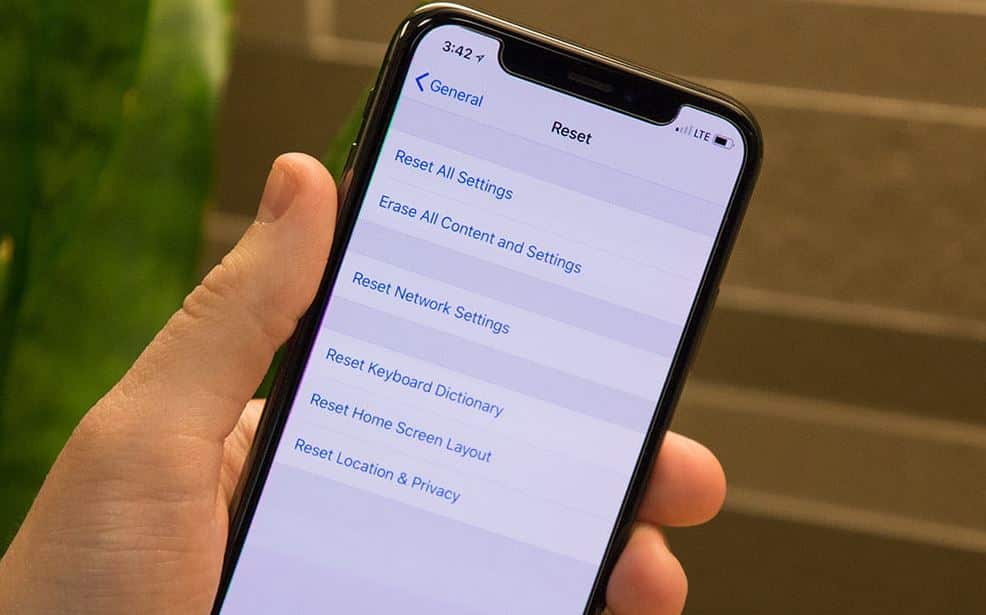
Note: This also resets Wi-Fi networks and passwords, cellular settings, and VPN and APN settings that you’ve used before.
Remove and Download the iOS Update Again
If you have enough storage space available, and you are connected to a stable Internet connection but still iOS device says, “unable to install update an error occurred installing iOS 17“. that cause you can try to delete and download the new iOS update again.
- Settings > General > iPhone Storage
- Find the iOS update in the list > tap it and tap Delete Update.
- Then go to Settings > General > Software Update and download the latest iOS update.
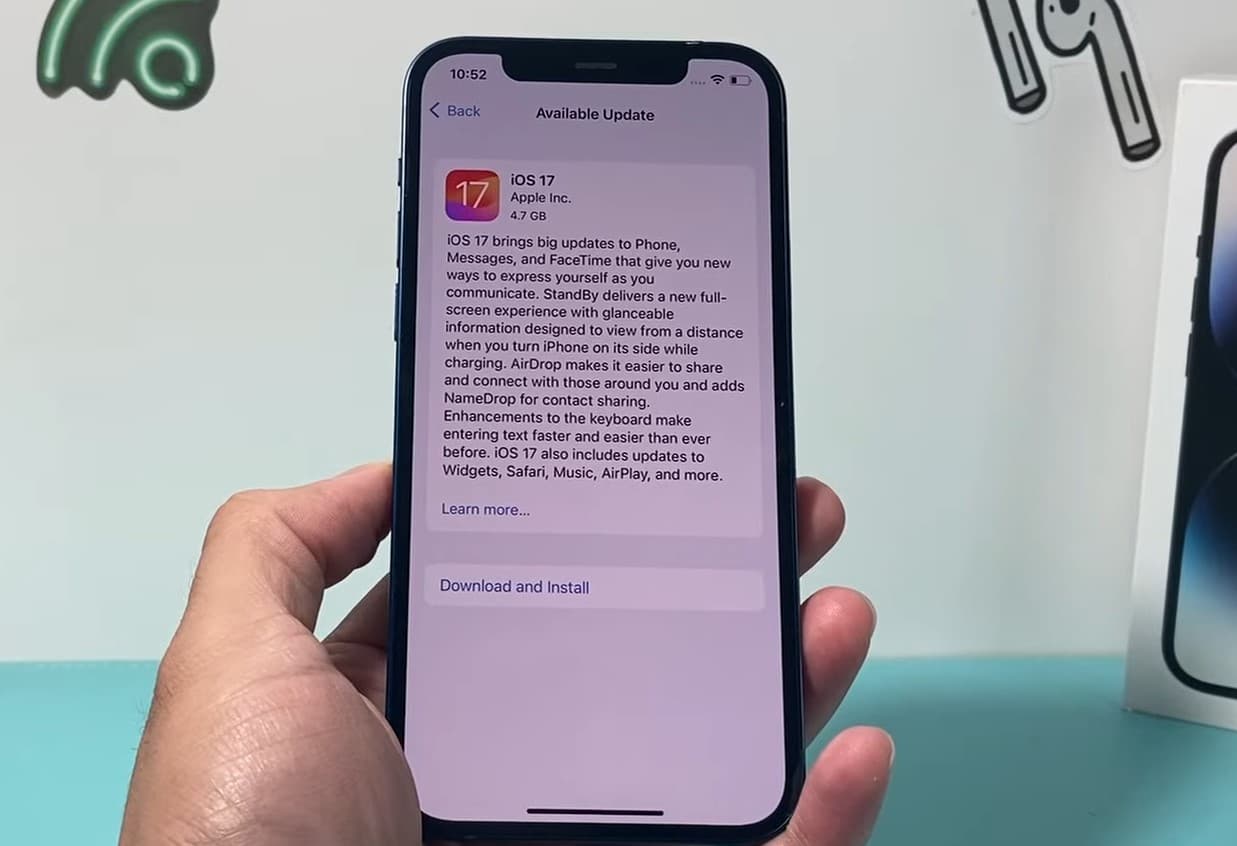
After removing the old iOS installer, and re-downloading, you may be able to successfully get the new update.
Disable restrictions.
Another possible reason why you cannot install updates on your iPad or iPhone is that something is restricting the device from doing so. Let’s disable content and privacy restrictions on your device:
- Tap Settings from the Home screen.
- Select Screen Time.
- Tap to turn off the switch next to Content & Privacy Restrictions.
- Then go to Settings > General > Software Update and download the latest iOS update.
Installing iOS 17 with iTunes
Still having Update iOS 17 Using iTunes is more complicated but also stable than using the iPhone directly. Here’s how to download and install iOS 17 on iPhone via iTunes:
- Make sure you have the latest version of iTunes installed on your PC.
- Download IPSW document of iOS 17 for your device from the Apple official website.
- Launch iTunes on your PC.
- Connect your iPhone to the PC and make reinforcement with iTunes.
- Get your iPhone into DFU mode.
- On iTunes, select your device and press “Option” while tapping on the Check for Updates button.
- Pick the downloaded IPSW record on iTunes, and it will start to install iOS 17 on your iPhone.
