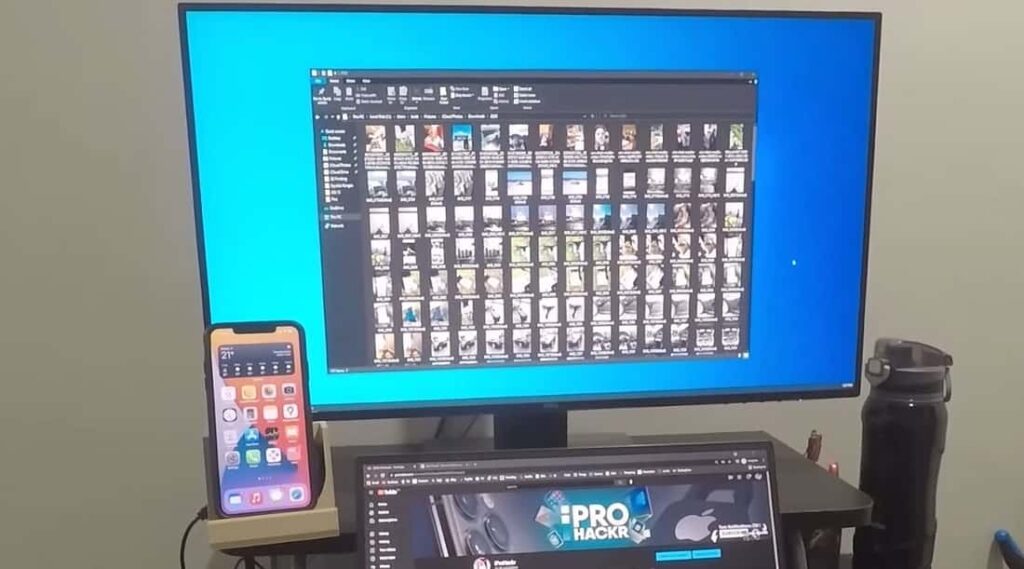Almost every iPhone and iPad users use the iCloud cloud storage service to automatically backup photos, videos, and other crucial data so they’re available on all your devices. But the problem is apple only offers 5GB of free storage. If your iCloud storage is close to full (and you don’t want to upgrade the storage plan) or you would like to have a copy of iCloud photos on your Windows 10 PC as well, you can easily download photos from iCloud to Windows 10. Here this post we have shared different ways to backup photos from iCloud to Windows 10 PC.
Download iCloud photos to PC
Before go ahead check and make sure all your photos on your iDevice are synced to iCloud.
- Launch the Settings app on your iPhone or iPad.
- Tap the Apple ID banner at the top of the screen.
- Select the iCloud option, then Tap Photos.
- Tap the iCloud Photo Library toggle at the top of the screen to turn the service on.
Now follow the steps below to download photos from iCloud to your Windows PC.
Using iCloud official site
- Go to visit iCloud.com from your PC.
- Enter your Apple ID to sign in to iCloud. (Make sure you have signed in to iCloud on your iDevice and computer with the same Apple ID.)
- At the home page of iCloud, click on the Photos icon to view all the photos that you have backed up to your iCloud account so far.
- Select the photos you’d like to download from iCloud to your PC and then click the Download Selected items icon at the top right corner of your screen.
If you want to download multiple photos, hold down the Ctrl key and then click on photos that you would like to download to select them.
Finally, click on the small download icon to download them.
Note: iCloud website doesn’t allow you to download all photos at once. But you can use the official iCloud client for Windows 10 to download all photos from iCloud to your Windows 10 computer.
Using the official iCloud client for Windows 10
- Visit the official iCloud download page, download the iCloud setup file for Windows,
- Install the same by right click on the setup file, select run as administrator
- Launch the iCloud program and Sign in by entering Apple or iCloud credentials.
- Choose Options next to Photos and click the checkbox next to iCloud Photo Library and iCloud Photo Sharing. (You can also select or create a folder to save the photos on your computer.)
- Click Done and then tap on Apply to confirm your settings.
- Open up the File Explorer.
- Click the iCloud Photos in the left navigation pane.
- Click on the Download and videos button in the toolbar to see the Download photos and videos dialogue.
- Select All option, Click the Download button to download all photos from iCloud to Windows 10 PC.
- It might take a while to complete downloading all photos. Here a screenshot for better understand.
After completing the download process, navigate to File Explorer > iCloud photos and then click on Downloads to view all downloaded photos.
That’s all, how to download all photos from iCloud to windows pc. did you find this helpful, Let us know on the comments below.