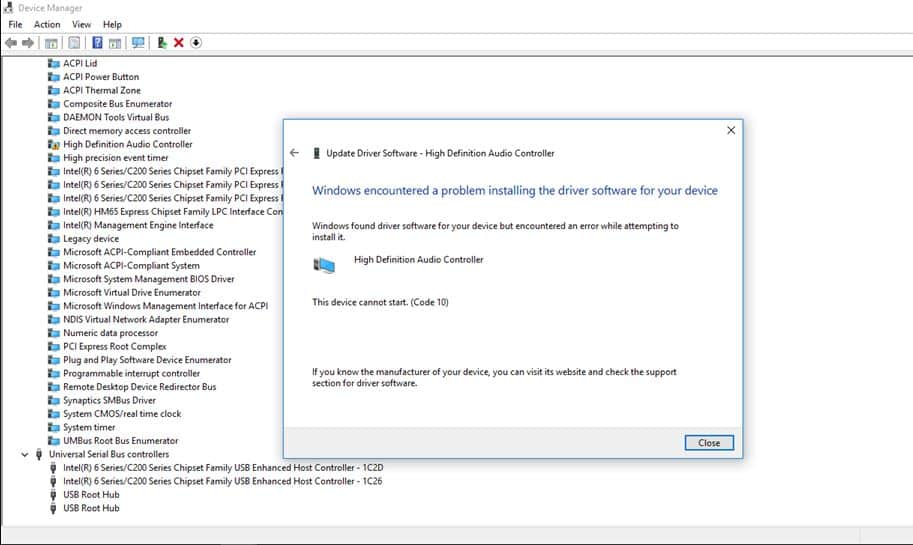Error Code 10 (This Device Cannot Start) means the driver for the specific device is failing to load. Or installed driver for the specific device is incompatible with the current windows version. Some Other causes include faulty installations of recent software and cluttered computer registries. Overall Installed driver for this specific device is the common reason for this device cannot start. (code 10). And reinstall the driver with the latest version probably fix the problem for you.
This Device Cannot Start Code 10
If you are struggling with This Device Cannot Start Code 10 error here apply below solutions to get rid of this.
- The first thing we recommend to restart your PC and check the device working properly.
- Again we recommend checking the device with another PC if its detect and working properly.
- If you are getting this device cannot start. (code 10) with USB device, we suggest to check with the different USB ports on your PC.
- If you are using an external Hard disk or printer, or scanner we recommend to Change the device’s USB cable.
- Also, check and ensure the Latest Windows updates are installed on your PC.
Disable USB Suspend Settings
- Open the control panel search for and select Power Options.
- Now click on Change plan settings below your selected power plan
- Next select Change Advanced Power Settings.
- And expend USB Settings set the USB selective suspend setting to Disabled.
- Click OK to apply changes, Restart your computer.
- Now Attach the device and check its working properly
* Note: If you own the laptop set the USB Suspend to Disable to both “On Battery” & “Plugged in”.
Update the drivers for this device
As discussed before, old incompatible driver software mostly causes this error code 10. Follow steps below to update or reinstall the driver for that specific device.
- Press Windows key + R type “devmgmt.msc” and ok to open device manager.
- Here Uninstall the device driver which are having the problem.
- To do this right click on the specific device driver and select uninstall
- Click ok if ask for confirmation, and restart windows.l
- Now again open device manager and click on Action
- Then select Scan for hardware changes.
- Finally, go to the manufacturer’s website of that device and install the latest drivers.
- Reboot to apply changes.
- Check if this helps.
Uninstall all USB controllers
- Press Windows key + R then type “devmgmt.msc” and hit Enter to open device manager.
- Expand “Universal Serial Bus controllers” then right-click on each one of them and choose Uninstall.
- (if you use a USB Keyboard or Mouse and you lost the connection, unplug and re-plug them to regain connectivity.)
- Once you have removed all of them, restart the computer and Windows will reinstall all of the USB controllers.
- Now Check The problematic Drive is working
Delete invalid or corrupted Registry entries
If the above method failed to fix This Device Cannot Start Code 10 error try this registry Tweak ( Delete invalid or corrupted registry Entries )
Press Windows + R, type regedit and ok to open the registry editor.
First backup registry database then navigate the following key.
HKEY_LOCAL_MACHINE\SYSTEM\CurrentControlSet\Control\Class\{36FC9E60-C465-11CF-8056-444553540000}
GUID for Different Devices
| GUID | Device |
Class |
| 4d36e965-e325-11ce-bfc1-08002be10318 | CD/DVD/Blu-ray drives | CDROM |
| 4d36e967-e325-11ce-bfc1-08002be10318 | Hard drives | DiskDrive |
| 4d36e968-e325-11ce-bfc1-08002be10318 | Video adapters | Display |
| 4d36e969-e325-11ce-bfc1-08002be10318 | Floppy controllers | FDC |
| 4d36e980-e325-11ce-bfc1-08002be10318 | Floppy drives | FloppyDisk |
| 4d36e96a-e325-11ce-bfc1-08002be10318 | Hard drive controllers | HDC |
| 745a17a0-74d3-11d0-b6fe-00a0c90f57da | Some USB devices | HIDClass |
| 6bdd1fc1-810f-11d0-bec7-08002be2092f | IEEE 1394 host controller | 1394 |
| 6bdd1fc6-810f-11d0-bec7-08002be2092f | Cameras and scanners | Image |
| 4d36e96b-e325-11ce-bfc1-08002be10318 | Keyboards | Keyboard |
| 4d36e96d-e325-11ce-bfc1-08002be10318 | Modems | Modem |
| 4d36e96f-e325-11ce-bfc1-08002be10318 | Mice and pointing devices | Mouse |
| 4d36e96c-e325-11ce-bfc1-08002be10318 | Audio and video devices | Media |
| 4d36e972-e325-11ce-bfc1-08002be10318 | Network adapters | Net |
| 4d36e978-e325-11ce-bfc1-08002be10318 | Serial and parallel ports | Ports |
| 4d36e97b-e325-11ce-bfc1-08002be10318 | SCSI and RAID controllers | SCSIAdapter |
| 4d36e97d-e325-11ce-bfc1-08002be10318 | System buses, bridges, etc. | System |
| 36fc9e60-c465-11cf-8056-444553540000 | USB host controllers and hubs | USB |
For ex : If you are having This Device Cannot Start Code 10 error on Network Adapter then select GUID 4d36e972-e325-11ce-bfc1-08002be10318. or If you have a USB device The select GUID 36fc9e60-c465-11cf-8056-444553540000.
Now Look at the right-pane and Delete (right-click > Delete) the following registry entries (values) if found:
-
- UpperFilters
- LowerFilters
CloseRegistry Editor and restart your computer check the problematic Device is working properly. For a Better understand Check this video.
Diagnose and fix Windows USB problems
If all the above methods fail to fix This Device Cannot Start Code 10 Then you can Download Microsoft’s official USB diagnostic Tool From the Given Download link.
Download USB Fix Tool
Note: This Diagnostic Tool Help to fix USB audio, storage, and print devices—such as thumb drives, USB hard drives, and USB printers—that do not eject using the Safely Remove Hardware dialog box, Getting Different Error codes.
- After download, the tool Right click and select Run or Open to run the troubleshooting Too.
- Here click on Advanced and tick mark on Apply repairs Automatically
- click next This will start the USB diagnostic process.
- If found any problem with the currently installed USB device this will try to fix itself or instruct where is the problem causing.
- After that Restart windows and check, the problem is solved or not.
Perform system restore
If still This Device Cannot Start Code 10 not solved after applying above solutions then now its time to utilize the windows system Restore Feature. Which revert your windows computer to a previous working state where windows working without any error.
Note: This method only applies if you face This Device Cannot Start Code 10 on a device which working before and recently getting the problem with Error This Device Cannot Start Code 10.
Did these solutions help to fix error code 10, this device cannot start on windows 10. Let us know on the comments below.